Submit a Revised Offer for Works Tenders on IREPS Website
Vendors/Bidders are not permitted to edit/change their financial bids for an item once it is signed and submitted to the system using their Digital Signature Certificate, as the Financial Bid details are stored in an encrypted form in the server. However, vendors/bidders are given the option of Revised Bid using which the previous bid can be revised.
You can submit revised offer for an item, for which you have already submitted the financial bid. You can revise your offer any time before the closing of tender. In the case of revision you will not go to change the submitted rates, actually you will submit a new offer for that item and your previous submitted offer (original offer) will be superceded and will not be considered for ranking. You can also revise the submitted revised bids.
Submission of Revised Offer
The bidder can again go to the My Tenders- Live folder on the Home page and click on the bidding icon in the action column, and the page that opens will show the bid ID and other relevant details of the bid submitted by the bidder as shown below:- Click on 'Submit Revised Bid' button to proceed further.
- You can also revise the General Conditions, Eligibility Conditions, Compliance Conditions and Attach doc, if required.
- Click on 'Financial Offer' tab to open the rate submission page.
- Enter the new rate with all other details and After filling in the rates and rebate, the bidder has to click on the Confirm/ Save as Draft option.
- Click on 'Submit Offer' tab to final submission of revised financial offer.
- Check the check boxes to accept the Undertakings/ Declarations & Checklists.
- Enter the 'Bidder's File Number' and click on the 'Encrypt and Submit' button to submit your revised bid using your Digital Signature Certificate.
- After successful submission of the financial offer, you will get a confirmation message and Bid ID. Please keep safe the Bid ID for future references.
- If you need to submit the revised offer again then you can submit the same through above process.
Related Posts
- How to search Works Tenders on IREPS website
- Search Works Tenders After Login on IREPS Website
- TDC Payment for Works Tenders on IREPS Website
- EMD Payment for Works Tenders on IREPS website
- Prepare and Submit Bid for Works Tenders on IREPS
- Upload Documents for Bid Preparation and Submission on IREPS website
- Submit Financial Bid for Works Tenders on IREPS Website
- Submit a Revised Offer for Works Tenders on IREPS Website
- View Submitted Offers for Works Tender on IREPS Website
- View Techno-Commercial Tabulation of a Works Tender on IREPS website
- View Financial Tabulation of a Works Tender on IREPS Website








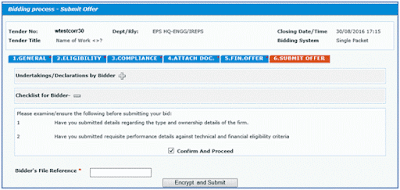

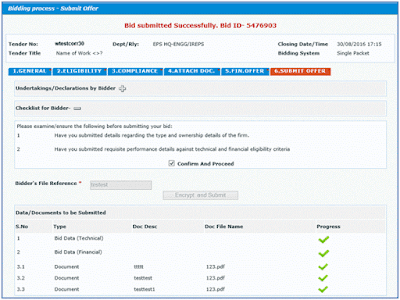





No comments