Pay TDC Through Credit Card for Global Tenders
Vendor users need to pay the Tender Document Cost (TDC) for Global Open Tenders (Advertise Tenders) to proceed further for bidding.
Logged in vendor users can search the tender through Quick Search/Advance Search or directly from their inbox folder ‘My Tenders (Not Yet Closed)’.
Click on the ‘Submit Payment Details’ icon to go to TDC payment page. There are two modes of available Online and Exempted; the user needs to select the online option to make the TCD payment using his Credit Card.
| TDC Payment through Credit Card: |
Follow the process given below to make the payment through Credit Card for Global Supply Tenders.
- Select the mode of payment as online and click on the submit button.
- Select the SBI Payment Gateway option and click on Proceed button by agreeing to the terms and conditions.
- Select the Credit Card option from the left side navigation and after that choose the VISA, Master or Amex Card option. Fill your Credit Card details and click on the Proceed button.
- A pop-up will show you the transaction summary with transaction amount, transaction processing fee and service tax. Verify the details and click on the Pay Now button to proceed further for the payment.
- Enter the OTP which you received on you registered mobile number with the bank for your credit card. Click on submit button to make the payment.
- After successful payment, you will be redirected to your logged in home page.
- Go to you inbox My Tenders (Not Yet Closed) search the tender for which you have made the payment and click on submit payment details icon.
- You will see the status of your transaction is Retry.
- Click on Retry button after 7 minutes of the payment to verify your payment which you made. If you try before 7 minutes then you get the below message.
- Retry after 7 minutes and you will get the message that you transaction becomes successful.
- Now your TDC amount has been paid and it can be seen in the list of payments already made.
- You can also see the e-receipt of the payment by clicking on the IREPS Ref. Number.












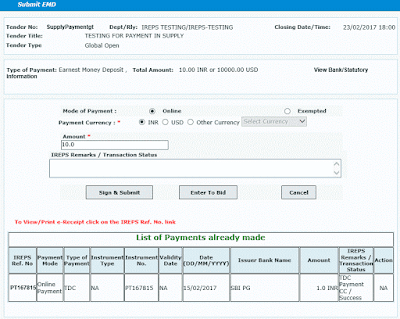





No comments