Use of links available in the middle block of Vendor's home page on IREPS website
After successful login, the Bidder can see his home page which is divided into three blocks namely Left Navigation Block, Middle Body, and Right Navigation Block. In this post, we will discuss the links available in the Middle Body.
My Payments (TDC/EMD/SD etc.)
- This page shows details of payments made by the user towards Tender Document Cost (TDC) and Earnest Money Deposit (EMD) during the last 30 days.
- The page shows the Tendering Department, Tender Number, Tender Closing date, Type of payment (EMD, TDC etc.), Amount paid, Transaction date/time and the actions that can be performed by the user.
- The Action column of this page contains Action Icons for Viewing / Making payments, and Bid Preparation/ Submission. The actions that can be performed through these icons are described in detail in sub-section Action Icons and their Actions of this manual.
- If the tender has not lapsed i.e. if the tender closing date/time has not already passed, the user gets the Bid preparation & Submission icon in the Actions column. The View / Make Payments action icon always appears in this folder to either make payments or to view payments made (if payments for TDC and EMD have been made). The bidder is required to pay the Tender document cost as well as Earnest Money before he can prepare and submit his bid.
- If any payment towards TDC or EMD is pending, clicking on the Bid preparation icon takes the bidder to the payment page.
- Clicking on the Tender number of any tender opens the Tender dashboard. Depending on the status of the tender (live/opened etc.), the dashboard shows various buttons to view the tender document, techno-commercial tabulation, Financial tabulation etc.
My Tenders
- Live :
- This link displays the details of the tenders for which tender enquiry has been addressed to the contractor by the department or the tenders for which the vendor has paid the TDC, and the tender is still open for bidding.
- The page shows the Tendering Department, Tender Number, Name of Work, Tender Closing date & time, and the actions that can be performed by the user.
- The Action column of this page contains Action Icons for viewing the tender document, viewing corrigenda issued against the tender, Making / Viewing Payments and Bid Preparation & Submission. The actions that can be performed through these icons are described in detail in sub-section Action Icons and their Actions of this manual
- Closed:
- The page shows the Tendering Department, Tender Number, Name of Work, Tender Closing date & time, and the actions that can be performed by the user.
- The Action column of this page contains Action Icons for viewing the tender document, viewing corrigenda issued against the tender, viewing the offer submitted by the user, viewing Techno-Commercial Tabulation statement and Viewing Financial Tabulation Statement. The actions that can be performed through these icons are described in detail in sub-section Action Icons and their Actions of this manual.
My Post-Tender Activities
- Negotiations
- This link shows the details of negotiation letters issued by tendering departments in favour of the bidder.
- The page shows the Tendering Department, Tender Number, Tender Title, date of issue of negotiation letter, date on which negotiation meeting is scheduled, the last date and time for submission of negotiated bids by the bidder, the status of negotiation letter and submission of bids, and action icons for performing various actions.
- The Action column of this page contains Action Icons for viewing of negotiation letter ( ) and submission of negotiated bid ( ). The actions that can be performed through these icons are described in detail in sub-section Action Icons and their Actions of this manual.
- Counter Offer
- This link shows the details of Counter Offer letters issued by tendering departments in favour of the bidder.
- The page shows details like Tendering Department, Tender Number, Tender Title, date of issue of counter offer letter, Response date (i.e. date by which the bidder is required to submit his response to the counter offer, the status of counter offer letter/ submission of response by bidder, and action icons for performing various actions.
- The Action column of this page contains Action Icons for viewing of counter offer letter ( ) and submission of response to counter offer ( ). The actions that can be performed through these icons are described in detail in sub-section Action Icons and their Actions of this manual.
My Contracts
The links in these categories are under development, and users will be notified as and when these links are activated.My Messages
- Inbox:
- This link displays the messages sent to the users by EPS administrator, or the messages related to issue of tenders/ corrigenda for tenders which are addressed to the user, or for which he has paid TDC.
- The Action column in this page contains view details and Delete Message icons. Please check your message box regularly as it may contain important and urgent messages regarding publication of tender or corrigendum etc. requiring your immediate attention.
- Deleted:
- This link shows the messages that the user has deleted from his Inbox during the last 30 days.
Related Posts
- How to Login into IREPS website as a Contractor?
- How to login into iMMIS on IREPS website as a railway User?
- How to Register as a New Vendor on IREPS website?
- How to Login into IREPS website as a Vendor?
- What is the Significance of the Different Blocks of the Tender Document?
- How to View corrigendum List Issued in a Tender published on IREPS?
- How to Make the TDC & EMD Payments for a Goods & Service Tender on IREPS website?
- How to Prepare and Submit Bid for a Goods & Service Tender on IREPS website?
- How to Submit a Revised Offer for a Goods & Service Tender on IREPS website?
- How to View Offers and Tabulations of a Tender on IREPS website?
- How to View Negotiation Letter and Submit Negotiated Bid on IREPS website?
- How to View Counter Offer and Reply to Counter Offer on IREPS website?
- How to View Letter of Acceptance on IREPS website?
- How to Reset Password using Digital Signing Certificate (DSC) on IREPS website?
- How to Change Digital Signing Certificate (DSC) of a User on IREPS website?




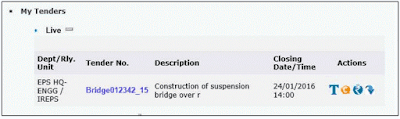
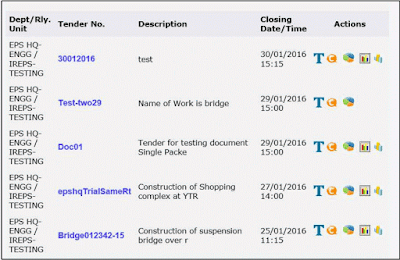





No comments